Note: Apply at your own risk. It may void your warranty if you root your phone. We aren't responsible for any kind of damage of your phone. However, if you successfully root your Walton Primo RX2. Then you will enjoy it.
Here in this article you will learn the best method to root your Walton Primo RX2. After rooting your Walton Primo RX2 you will be able to maximize battery life, install custom ROMs, Partition your SD card to use SWAP and Update your Android OS any many more.

Necessary Downloads
Now Rooting the Walton Primo RX2
- Enable USB Debugging on your device. To do this, go to Settings > Application > Development and then check the USB Debugging tickbox.
- Download and install the drivers.
- Open SP Flash Tools and click Scatter Loading, Than select Scatter file from your device.
- Click RECOVERY from the list. A new window will appear, Than select your downloaded recovery image that you want to flash. Click download at the top of SPFT
- TURN OFF your phone and remove the battery from your phone. After that, connect your switched OFF phone to your computer via USB Cable.
- You will see a green circle indicating it’s finished successfully.
- Now disconnect your phone to PC. Than TURN ON your phone and copy the SuperSU zip file you downloaded earlier to anywhere on your phones SDCARD.
- Power off your Primo RX2 then hold down Volume Up, and Power buttons together.
- Once in CWM Recovery, choose “install zip from sdcard” and hit the Power button.
- Choose “choose zip from sdcard” and hit the Power button.
- Browse and find the SuperSU zip file you copied over earlier and hit the Power button.
- Choose “Yes” and hit the Power button.
- This will install su binaries and SuperSU superuser app on your phone.
- Go back to main menu and choose "reboot system now"
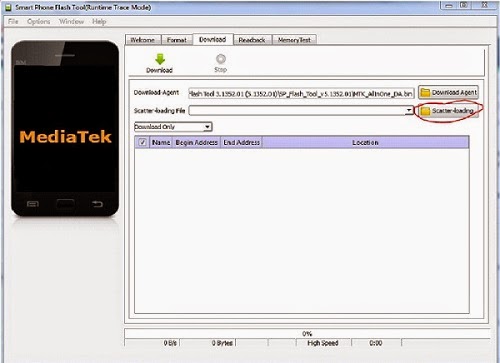


If you want to check that your phone is rooted or not then you have to download this Root Checker application and verify it yourself.






























